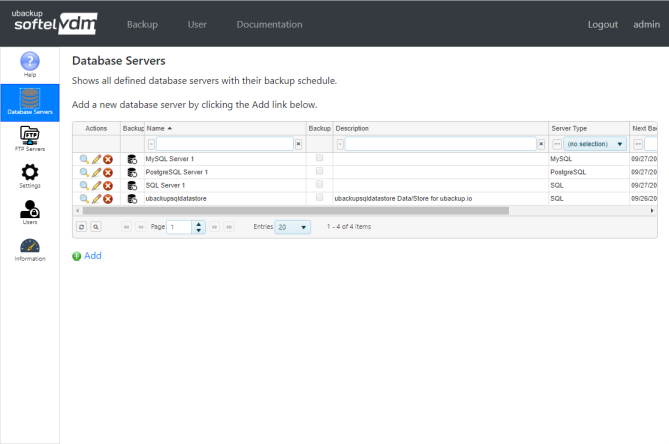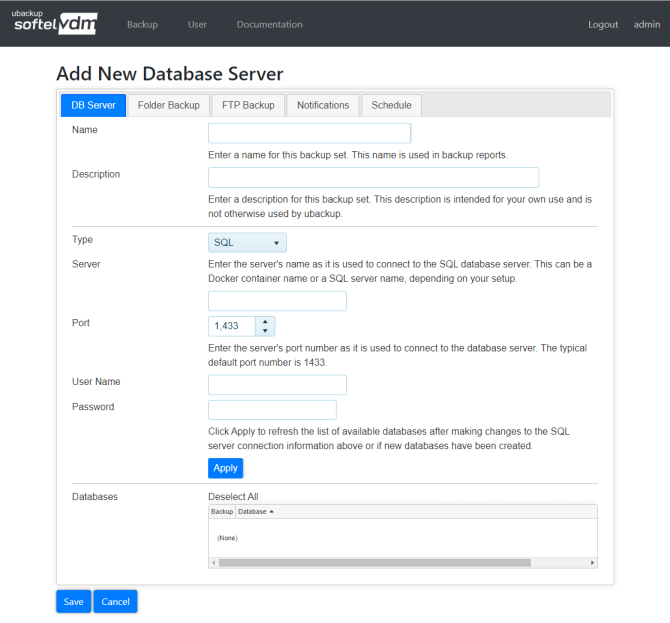ubackup Documentation
Database Servers
You can review all your currently defined database servers using your local ubackup instance by accessing the Backup > Database Servers page. A list of all your database servers is presented.
Click the ![]() Display Icon to review the log of the last database server backup. The log includes progress messages and error messages (if any).
Display Icon to review the log of the last database server backup. The log includes progress messages and error messages (if any).
Click the ![]() Edit Icon to change a database server's settings.
Edit Icon to change a database server's settings.
Click on the ![]() Delete Icon to remove a database server's settings.
Delete Icon to remove a database server's settings.
Click on the ![]() Backup Icon to run a backup for the database server immediately. Once the backup is started, by clicking the
Backup Icon to run a backup for the database server immediately. Once the backup is started, by clicking the ![]() Display Icon the progress of the backup can be reviewed. Startup of the backup may be delayed if ubackup is already performing a backup of a database server. While a backup is in progress for a database server, the
Display Icon the progress of the backup can be reviewed. Startup of the backup may be delayed if ubackup is already performing a backup of a database server. While a backup is in progress for a database server, the ![]() Cancel Icon is shown instead of the
Cancel Icon is shown instead of the ![]() Backup Icon.
Backup Icon.
The ![]() Cancel Icon can be used to cancel a currently running backup.
Cancel Icon can be used to cancel a currently running backup.
The ![]() Add Link below the list is used to add a new database server.
Add Link below the list is used to add a new database server.
Adding A Database Server
When adding a database server, the database server connection is defined using the DB Server tab. Backups to the local file system can be defined on the Folder Backup tab. Backups to an FTP server are defined using the FTP Backup tab. Notifications (email and text messages) can be defined on the Notifications tab. The Schedule tab is used to define the backup schedule for the database server.
Last Updated 03/02/2020 - (email)
ubackup.io © 2024 - Softel vdm, Inc.