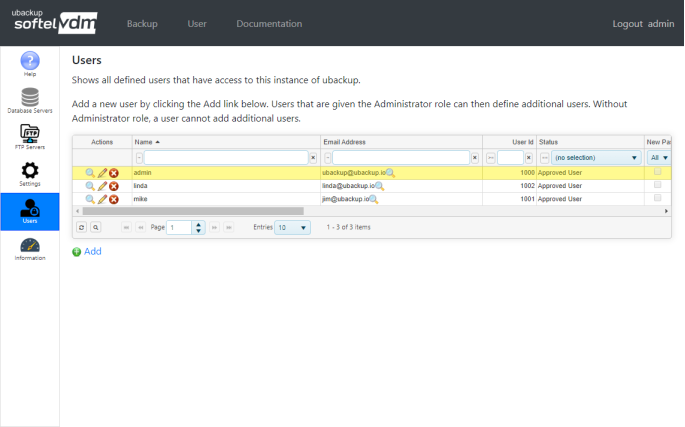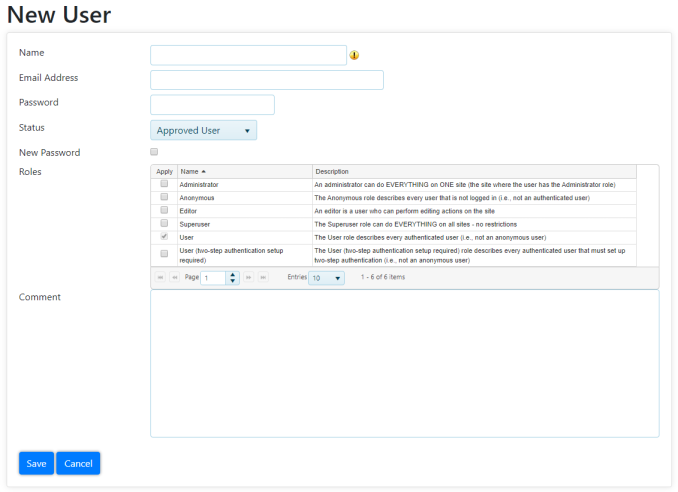ubackup Documentation
Users
You can review all defined users that have login accounts for your local ubackup instance by accessing the Backup > Users page.
The Backup > Users page is only visible and accessible to users who have the Administrator role. The first user defined (see First-Time Login) always has the Administrator role.
Click the ![]() Edit Icon to change a user's settings.
Edit Icon to change a user's settings.
Click on the ![]() Delete Icon to remove a user. The user will no longer have access to the local ubackup instance.
Delete Icon to remove a user. The user will no longer have access to the local ubackup instance.
The ![]() Add Link below the list is used to add a new user.
Add Link below the list is used to add a new user.
Adding A New User
Enter all required information for the new user. Select a name for the new user. Enter the user's email address, which is used for password recovery (Forgot Password on the Login page) and enter the initial password for the user.
The user's status should be set to Approved User.
Select the New Password checkbox if you want the user to change the password during his/her first login.
For Roles you may select the Administrator checkbox, if this new user should be able to define additional users. The other Roles are not presently used by ubackup.
If you want to record some notes about this user you can add them to the Comment field. This information is not otherwise used by ubackup.
Once saved, the new user can log into the local instance of ubackup.
Last Updated 03/02/2020 - (email)
ubackup.io © 2024 - Softel vdm, Inc.