ubackup Documentation
ubackup
ubackup is an easy to use automated database backup scheduler with a full web interface. No command line needed.
ubackup can be used with Docker (anywhere a Docker image can run) and can even be used with IIS on Windows.
Web User Interface
Once installed, a full web UI is available to manage all your scheduled backups.
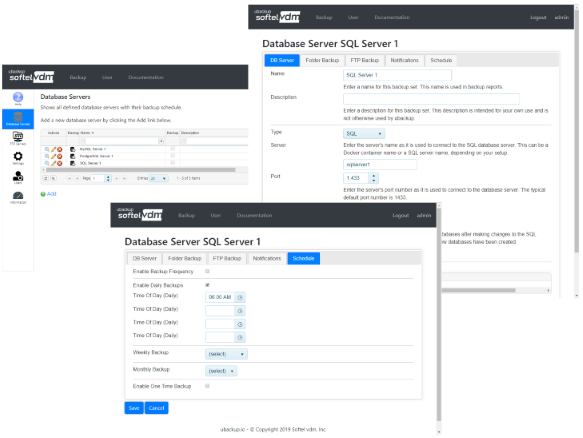
Notifications (Email & Text Messages)
You can set up notifications via email and text messages for backup failures (or successes) alerting you to the status of your backup as soon as possible.
Supported Database Servers



Scheduled backups
Schedule hourly, daily, weekly, monthly database server backups, even on a different schedule for each database server. Each with its own notifications.
Backup destinations supported are your FTP servers and local file systems.
Free Trial
Sign up for a free 2 month trial today and install ubackup with Docker or with IIS.
Last Updated 03/02/2020 - (email)
ubackup.io © 2024 - Softel vdm, Inc.